iPhone Data Protection: Safeguarding Your Privacy and Security

In today’s digital age, iPhone Data Protection:of personal data has become increasingly important, especially on popular devices like the iPhone. In this article, we will explore the significance of iPhone data protection and discuss effective measures to ensure the privacy and security of your sensitive information.
Table of Contents
ToggleImportance of iPhone Data Protection:
In an era where smartphones store vast amounts of personal and confidential data, ensuring robust data protection on your iPhone is crucial. By prioritizing data security, you can:
- Ensure Privacy and Confidentiality: With iPhone data protection measures in place, you can safeguard your personal photos, messages, emails, and other sensitive data from unauthorized access. This ensures that your personal information remains private and reduces the risk of privacy breaches.
- Protect Against Unauthorized Access: Implementing stringent data protection protocols helps prevent unauthorized individuals from gaining access to your iPhone. This reduces the risk of identity theft and data misuse, preserving your digital identity and personal information.
- Safeguard Sensitive Information: Your iPhone often stores confidential documents, financial details, and login credentials. By focusing on data protection, you can shield this sensitive information, minimizing the potential for financial loss and reputational damage. This is especially vital for business users who handle confidential corporate data.
Methods and Features for iPhone Data Protection:
To achieve the highest level of data protection on your iPhone, it is important to leverage various methods and features, including:
- Device Passcode and Biometric Authentication: Set a strong passcode and utilize the biometric authentication features available on your iPhone, such as Touch ID or Face ID. These security measures provide an extra layer of protection and ensure that only authorized individuals can access your device and its data.
- Encrypted Data Storage: Enable data encryption on your iPhone. This ensures that the information stored on your device is protected and inaccessible to unauthorized users, even if the device falls into the wrong hands.
- Two-Factor Authentication: Activate two-factor authentication for your Apple ID. This adds an additional security layer by requiring a verification code or prompt, in addition to your password, when accessing your account or making changes to account settings. iPhone two-step verification
- Secure App and Data Transmission: When transmitting sensitive data from your iPhone, ensure that you use secure connections, such as encrypted messaging apps or secure protocols. Avoid using public Wi-Fi networks, as they can pose security risks and expose your data to potential threats. iPhone secure data transfer
- Remote Wipe and Find My iPhone Feature: Activate the “Find My iPhone” feature, which allows you to track and remotely erase the data on your device if it is lost or stolen. This feature ensures that your sensitive information remains secure, even if the physical device cannot be recovered. iPhone remote data deletion
Additional Measures for Enhanced iPhone Data Protection:
In addition to the aforementioned methods, there are further measures you can take to enhance iPhone data protection:
- Using Strong, Unique Passwords: Create strong, complex passwords for your iPhone and other online accounts. iPhone password strength avoid using common passwords or personal information that can be easily guessed or exploited.
- Regular Software Updates: Keep your iPhone’s operating system up to date by installing software updates promptly. These updates often include important security patches and enhancements that address vulnerabilities and strengthen data protection.
- App Permissions and Privacy Settings: Review and manage app permissions and privacy settings on your iPhone. Limit access to your personal data by only granting necessary permissions to apps, and regularly review and revoke permissions for apps that no longer require them.
Best Practices for iPhone Data Protection:
Adhering to the following best practices will help you maintain a secure iPhone environment:
- Regularly Backing Up Data: Ensure that you regularly back up your iPhone data. This can be done using iCloud or iTunes backups. In the event of device loss, damage, or data corruption, having a recent backup ensures that your important data is not permanently lost.
- Avoiding Unsecured Wi-Fi Networks: Exercise caution when connecting to public or unsecured Wi-Fi networks. Such networks can be vulnerable to hackers, who may intercept your data. Instead, connect to secure Wi-Fi networks or use a virtual private network (VPN) for added protection.
- Enabling Automatic App Updates: Enable the automatic update feature for apps on your iPhone. This ensures that you always have the latest security patches and bug fixes, minimizing the risk of vulnerabilities in outdated versions.
Steps for iPhone Data Protection:
1. Set a Strong Passcode or Enable Biometric Authentication:- Go to Settings on your iPhone.
- Tap on Touch ID & Passcode (or Face ID & Passcode).
- Set a strong passcode consisting of a combination of numbers, letters, and symbols. Alternatively, enable biometric authentication using Touch ID or Face ID for convenient yet secure access to your device.
- In the Settings app, go to Touch ID & Passcode (or Face ID & Passcode).
- Scroll down and make sure the “Data Protection” option is enabled.
- This ensures that the information stored on your iPhone is encrypted and can only be accessed with the passcode or biometric authentication.
- Open the Settings app and tap on your Apple ID at the top.
- Select “Password & Security” and then enable “Two-Factor Authentication.”
- Follow the prompts to set up two-factor authentication, which provides an extra layer of security when accessing your Apple ID and iCloud services.
- When transmitting sensitive data, such as passwords or financial information, ensure that you use secure connections (look for the lock icon in your browser’s address bar).
- Avoid connecting to public Wi-Fi networks, as they can be vulnerable to hackers. If you must use public Wi-Fi, consider using a virtual private network (VPN) to encrypt your data.
- Open the Settings app and tap on your Apple ID at the top.
- Select “Find My” and ensure that “Find My iPhone” is enabled.
- This feature helps you locate your lost or stolen iPhone and gives you the option to remotely erase all data on the device to protect your information.
- Stay up to date with the latest iOS updates by going to Settings > General > Software Update.
- Install software updates promptly, as they often include important security patches and enhancements that strengthen your iPhone’s data protection.
- Go to Settings and scroll down to find the list of installed apps.
- Tap on each app and review its permissions and privacy settings.
- Adjust the permissions to ensure that apps only access the necessary data and features required for their functionality.
- When creating passwords for online accounts, use a combination of uppercase and lowercase letters, numbers, and symbols.
- Avoid reusing passwords across different accounts and consider using a password manager to securely store and generate strong passwords.
- Back up your iPhone regularly to ensure you have a recent copy of your data in case of loss, damage, or device replacement.
- Use iCloud or iTunes to perform backups, and consider scheduling automatic backups for convenience.
Conclusion:
Ensuring the protection of your iPhone data is essential for safeguarding your privacy and security in today’s digital landscape. By implementing robust data protection measures, such as secure passcodes, data encryption, and two-factor authentication, you can maintain control over your personal information. Additionally, adhering to best practices, such as regular backups, avoiding unsecured networks, and enabling automatic app updates, further fortifies your iPhone against potential threats. By prioritizing iPhone data protection, you can enjoy peace of mind and confidently navigate the digital world with your sensitive information securely at your fingertips.
Frequently Asked Questions (FAQs) about iPhone Data Protection:
How can I enable data protection on my iPhone?
To enable data protection on your iPhone, follow these steps:
- Go to Settings on your iPhone.
- Tap on Touch ID & Passcode (or Face ID & Passcode).
- Set a strong passcode or enable biometric authentication (Touch ID or Face ID).
- This ensures that your device is protected and requires authentication to access your data.
What are the key features of iPhone data security?
iPhone data security includes several key features, such as:
- Device passcode: Set a secure passcode to protect your iPhone.
- Data encryption: Encrypts the information stored on your device, making it inaccessible without the proper authentication.
- Two-factor authentication: Adds an extra layer of security by requiring a verification code in addition to your password.
- Secure app and data transmission: Ensures that your data is transmitted securely using encryption protocols.
- Remote wipe and Find My iPhone: Allows you to remotely erase your device’s data if it is lost or stolen, ensuring that your information remains protected.
Does iOS provide built-in data protection features?
Yes, iOS offers built-in data protection features to enhance the security of your iPhone. These features include:
- Device passcode: Protects your device and data from unauthorized access.
- Data encryption: Encrypts your data, making it unreadable without the proper authentication.
- Two-factor authentication: Provides an additional layer of security when accessing your Apple ID and iCloud services.
- Find My iPhone: Allows you to locate your lost or stolen device and remotely wipe its data if necessary.
How often should I back up my iPhone data?
It is recommended to regularly back up your iPhone data to ensure you have a recent copy in case of device loss, damage, or software issues. You can back up your data using iCloud or iTunes. Ideally, consider backing up your iPhone at least once a week or before making any major changes or updates.
Are there any risks associated with using public Wi-Fi networks on my iPhone?
Public Wi-Fi networks can pose security risks as they are often unsecured and can be targeted by hackers. When connected to public Wi-Fi, be cautious when transmitting sensitive data, such as passwords or financial information. To protect your data, consider using a virtual private network (VPN) when accessing public Wi-Fi networks.
What should I do if my iPhone is lost or stolen?
If your iPhone is lost or stolen, take the following steps to protect your data:
- Use the Find My iPhone feature to locate your device and enable Lost Mode to lock it remotely.
- If necessary, use the remote wipe feature to erase all data on your iPhone to prevent unauthorized access.
- Contact your wireless carrier to report the loss or theft and to disable the SIM card to prevent unauthorized use.




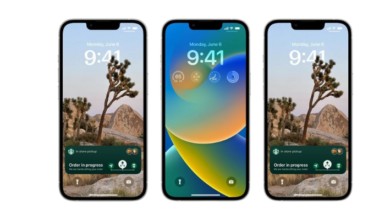
5 Comments