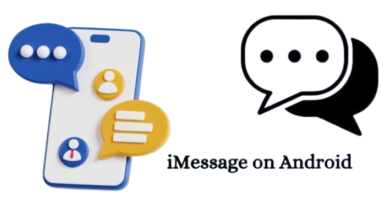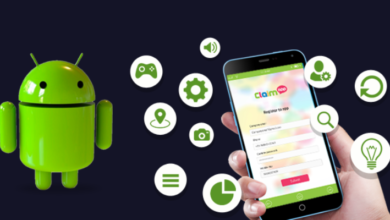Best Writing Apps for Android: How to Increase Your Productivity
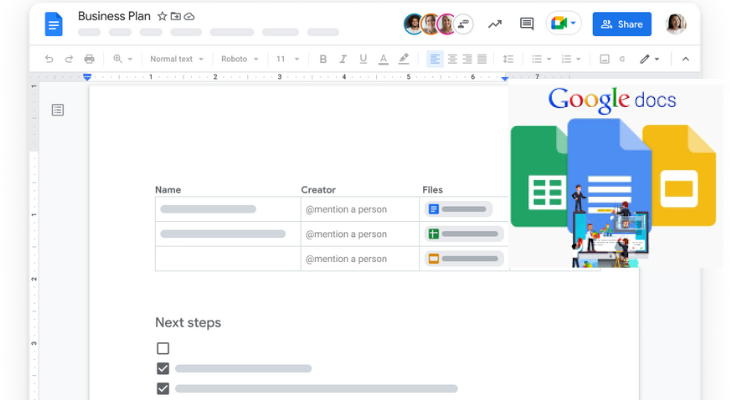
In today’s fast-paced world, productivity is crucial for success in both personal and professional endeavors. When it comes to writing, having the right tools can significantly enhance your productivity and help you achieve your goals more efficiently. With the abundance of writing apps available for Android devices, you have the power to boost your productivity and take your writing to the next level. In this article, we will explore the best writing apps for Android and provide strategies to increase your productivity using these powerful tools.
Best Free Writing Apps for Android:
When it comes to writing apps, affordability is a major consideration for many users. Fortunately, there are excellent free options available that offer robust features and seamless functionality. Let’s explore three of the best free writing apps for Android:
Google Docs:
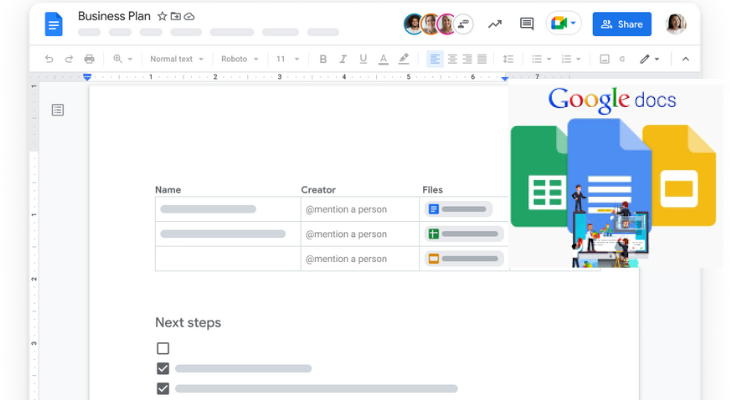
- Google Docs is a versatile and widely used writing app that allows you to create, edit, and collaborate on documents in real-time. With its intuitive interface and seamless integration with Google Drive, you can access your documents from anywhere, whether on your Android device or desktop. It offers a range of formatting options, comment features, and even offline capabilities, ensuring you never miss a beat.
Microsoft Word:
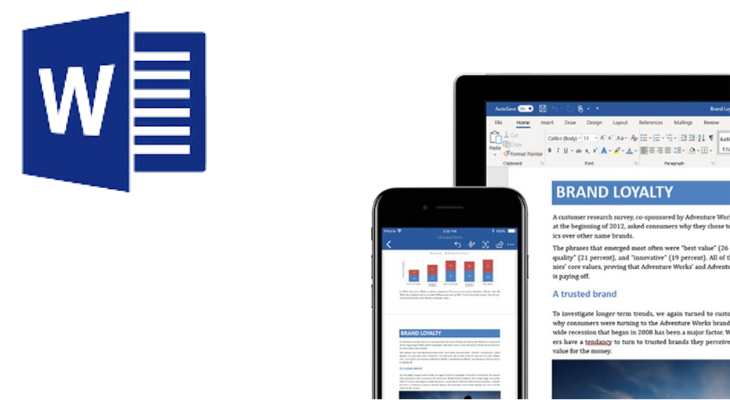
- Microsoft Word needs no introduction, and its Android app brings familiar and powerful word-processing capabilities to your mobile device. With the ability to create, edit, and format documents effortlessly, you can maintain a consistent writing experience across devices. The app also supports cloud storage services like OneDrive, making it easy to access your documents wherever you go.
WriterP:
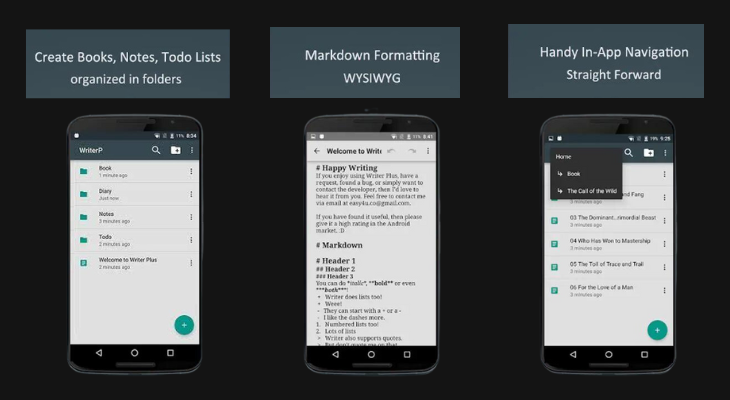
- WriterP is a lightweight yet feature-rich writing app designed specifically for Android users. It offers a distraction-free writing environment, allowing you to focus on your work without any clutter. With its elegant and intuitive interface, customizable themes, and seamless synchronisation with popular cloud services, WriterP is an excellent choice for writers seeking simplicity and efficiency.
Best Handwriting App for Android:
For those who prefer the traditional pen and paper feel, handwriting apps provide a unique and intuitive writing experience on Android devices. Here are three top handwriting apps for Android:
Squid:
- Squid is a powerful handwriting app that transforms your Android device into a digital notebook. It offers a wide range of writing tools, including pens, highlighters, and erasers, to suit your preferences. With features like PDF annotation, shape recognition, and handwriting-to-text conversion, Squid offers a comprehensive set of tools for both note-taking and creative writing.
Nebo:
- Nebo is a feature-rich handwriting app that converts handwritten notes into digital text. Its advanced handwriting recognition technology understands and converts your handwriting with impressive accuracy. Additionally, Nebo offers smart features like diagrams, sketches, and math equation recognition, making it an excellent choice for students, professionals, and creatives alike.
INKredible:
- INKredible stands out for its exceptional ink simulation, providing a realistic and fluid writing experience on Android devices. With its smooth ink flow, palm rejection, and customizable writing tools, INKredible allows you to write naturally and effortlessly. It supports various note-taking features, including organization, backup, and export options, making it a go-to app for those seeking a blend of elegance and functionality.
Best Editing apps for Android:
For those who prefer the traditional pen and paper feel, handwriting apps provide a unique and intuitive writing experience on Android devices. Here are three top handwriting apps for Android:
A . Importance of Editing in the Writing Process:
Editing plays a crucial role in enhancing the quality and impact of your written content. It involves refining the language, correcting grammar and punctuation errors, improving clarity and coherence, and polishing the overall style of your writing. Effective editing can transform a good piece of writing into a great one, ensuring that your ideas are communicated effectively to your audience. With the help of editing apps for Android, you can streamline and simplify the editing process, resulting in polished and professional content.
B. Noteworthy Editing Apps for Android:
Grammarly:
- Grammarly is a popular and highly regarded editing app that provides comprehensive grammar, spelling, and punctuation checks. It offers real-time suggestions and corrections as you write, ensuring that your content is error-free and grammatically sound. Grammarly’s AI-powered algorithms help detect complex writing issues, such as sentence structure, clarity, and style, providing insightful suggestions for improvement. The app also offers a user-friendly interface and is compatible with various Android applications, including messaging apps and web browsers.
Hemingway Editor:
- Hemingway Editor is a unique editing app that focuses on improving the clarity and readability of your writing. It highlights complex and lengthy sentences, excessive use of adverbs, passive voice, and other elements that can hinder readability. By simplifying your sentences and eliminating unnecessary words, Hemingway Editor helps you create concise and impactful content. The app also provides readability scores and suggestions to make your writing more accessible to a wider audience.
ProWritingAid:
- ProWritingAid is a comprehensive editing app that offers a wide range of features to enhance your writing. It provides detailed reports on grammar, spelling, style, and readability, helping you identify areas for improvement. The app offers suggestions for sentence restructuring, eliminating repetitive words, improving transitions, and enhancing overall writing style. ProWritingAid also provides insights into your writing habits, enabling you to identify common errors and develop better writing practices over time.
Steps to Install and Use Writing Apps on Android:
Now that you have a clear understanding of the best writing apps available for Android, here are the simple steps to install and make the most of these apps:
- Open the Google Play Store on your Android device.
- Search for the desired writing app by typing its name in the search bar.
- Select the app from the search results and tap the “Install” button.
- Wait for the app to download and install on your device.
- Once the installation is complete, tap on the app icon to open it.
- Follow the on-screen instructions to set up the app, such as signing in with your Google or Microsoft account if required.
- Familiarize yof with the app’s features and settings by exploring the user interface.
- Create a new document or open an existing one to start writing.
- Utilize the app’s various tools, such as formatting options, collaboration features, or handwriting recognition, based on your specific needs.
- Save your work regularly to ensure that your progress is securely stored.
- Take advantage of any cloud storage integration to sync your documents across devices.
- Experiment with different features and settings to personalise your writing experience.
Productivity Features in Writing Apps for Android
Features that Enhance Productivity in Writing Apps:
Writing apps for Android have evolved beyond basic text editing. They now offer a variety of productivity features designed to streamline your writing process and boost efficiency. Here are some key features to look for in productivity-oriented writing apps:
- Cloud Syncing and Cross-Device Accessibility:
- Synchronise your documents across multiple devices, ensuring seamless access and real-time updates.
- Work on your writing projects anytime, anywhere, without worrying about file transfers or compatibility issues.
- Organisation and Workflow Management:
- Categorise and organise your documents, notes, and ideas for easy retrieval.
- Utilize folders, tags, and search functionalities to stay organized and find information quickly.
- Collaboration and Sharing:
- Collaborate with colleagues, friends, or clients in real-time, making it easy to co-create and receive feedback
- Share documents securely, granting different levels of access to collaborators..
- Productivity Tools and Integrations:
- Use built-in tools such as word count, spell check, grammar check, and readability analysis to improve writing quality.
- Integrate with other productivity apps or tools to enhance workflow, such as task managers, calendars, and project management platforms.
Conclusion:
With the abundance of writing apps available for Android, you can unlock your writing potential and boost your productivity on the go. Whether you prefer free options like Google Docs and Microsoft Word or seek the handwriting experience provided by apps like Squid, Nebo, or INKredible, there is a perfect app to suit your needs . By following the simple installation steps and exploring the features offered by these apps, you can take your writing to new heights. Embrace the convenience, flexibility, and creativity offered by these top-notch writing apps and witness the transformation in your writing process. Happy writing!
Frequently Asked Questions about Writing Apps for Android:
Q1: Can I use these writing apps offline?
A: Yes, some writing apps, such as Google Docs and Microsoft Word, offer offline capabilities. However, it’s important to note that offline changes will sync once you have an internet connection.
Q2: Can I collaborate with others using these apps?
A: Absolutely! Apps like Google Docs and WriterP provide seamless collaboration features, allowing multiple users to edit and comment on the same document simultaneously.
Q3: Are these apps compatible with other file formats?
A: Most writing apps support common file formats like.docx,.pdf, and.txt. This ensures that you can easily import and export your documents across different platforms and devices.
Q4: Can I protect my documents with passwords or encryption?
A: While not all writing apps offer built-in encryption or password protection, you can utilize third-party security apps to add an extra layer of protection to your sensitive documents.
Q5: Are these writing apps suitable for professional writers?
A: Absolutely! Many professional writers rely on these writing apps for their day-to-day work. With features like formatting options, collaboration tools, and cloud integration, these apps provide a comprehensive solution for professional writing needs.